Building A Computer



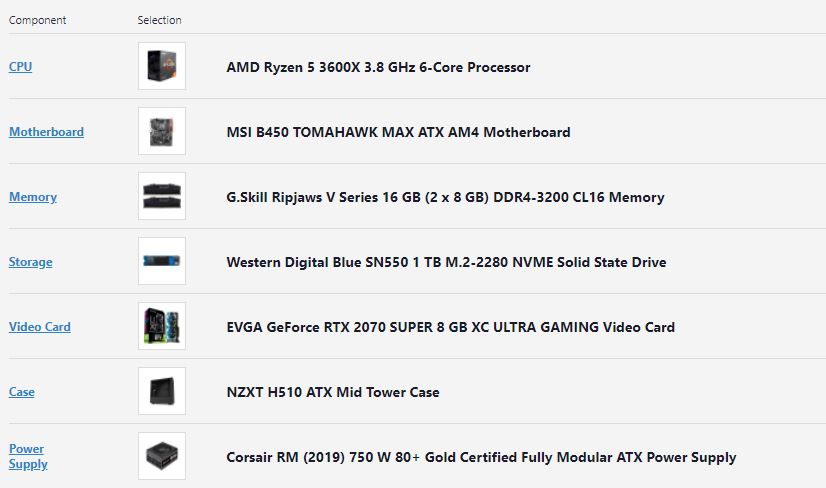
Normally, when people hear the phrase, “build your own computer,” their first impression is that it is a very daunting and scary task, but in reality, building a computer is actually more simple than what people might think. Building a desktop is like constructing a lego set for me. The only difference is that there are screws involved in building a computer. I built my own computer when I was a freshman in high school. I prepared by watching many tutorials on how to build a computer and what to watch out for. When I was done building my computer and the monitor lights up, I was very proud of it because it’s something that I created by myself. Building computers has taught me how to research, how to be patient, and how to problem-solve. These skills I quickly put into practice when I built my friend’s computer and analyzed the various elements, whether it was properly plugged in, and solved problems as they came up. Building my own computer was a life-changing experience for me.
My Short Tutorial for Building a PC
- Read the manuals
- Take out your motherboard and put it on top of the motherboard bo
- Put the rams stick in the ram slot on the motherboard(it should make a click sound if it's correctly installed in the slot)
- Install the CPU, and solid-state drive on the motherboard (if it's nvme, or m.2). Put the thermal paste on if the CPU cooler does not have thermal paste preinstalled
- Install the CPU cooler and plug the cables into the right connectors on the motherboard
- (optional) if the CPU cooler is liquid-cooled then you need to install the radiator to the case
- Place the I/O shield onto the case
- Set the motherboard into the case and secure it with screws in the right spots
- (optional) Install additional case fans if there are any and plug them into the motherboard
- (optional) Install any hard drives or SATA solid-state drives in the case
- Install the graphics card to the motherboard and the case
- Install the power supply to the case
- Plug the required cables from the power supply to components in the case (graphics card, CPU, motherboard, and storage)
- End with cable management
- Try turning on the computer and troubleshoot if there are any problems